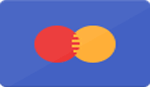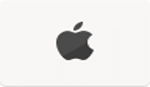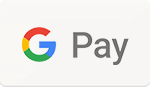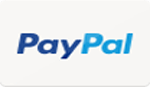Mastering the SIT Proflame 2 Remote: Tips, Tricks, and Troubleshooting
Having trouble with your SIT Proflame 2 remote? This remote control is key for efficiently managing your gas fireplace. Today, we'll guide you through using the Proflame 2 to its full potential, solving common issues along the way.
Keep reading to master your remote!
Key Takeaways
- The Proflame 2 remote control allows you to easily adjust your fireplace's flame height, pilot light mode, and thermostat settings for customized comfort.
- Regular replacement of batteries in both the handheld transmitter and receiver unit is crucial for maintaining consistent performance of your Proflame 2 remote control.
- Troubleshooting common issues often involves checking battery condition, re-pairing the remote with the receiver, or reaching out to customer support for technical assistance.
- You can switch display temperature units between Celsius and Fahrenheit on your Proflame 2 remote by accessing a simple menu option.
- Using voice commands or a Bond - supported mobile application with the Proflame 2 remote offers enhanced convenience by allowing you to control fireplace settings digitally from anywhere.
Understanding the Proflame 2 Remote Control
The Proflame 2 remote control stands out as a versatile tool for managing your fireplace's operations smoothly and efficiently. Its components include a handy transmitter, which serves as the main interface for users, a receiver that communicates with your fireplace, and a battery backup box ensuring operation even during power failures.
This setup provides unmatched convenience in adjusting settings without needing to manually interact with the fireplace.
Users enjoy several functionalities through this remote, such as adjusting the flame level, controlling fan speed, and altering light intensity to create the perfect ambiance in their living spaces.
Furthermore, safety features like locking and unlocking the remote prevent unauthorized use, making it an ideal solution for families with curious children. The ability to pair effortlessly with Regency Direct Vent gas fireplaces amplifies its appeal among homeowners seeking an energy-efficient way to manage their heating needs.
How to Use The Proflame 2 Remote Control
Control your fireplace with ease using the Proflame 2 Remote. Change the display temperature, adjust pilot light settings, utilize thermostat mode, and modify set temperatures effortlessly.
Changing Display Temperature
Switching the display temperature on your Proflame 2 remote is a straightforward process. First, find the mode key on your handheld transmitter. A quick press and release will allow you to access the settings menu.
Once you're in, use the up arrow or down arrow to select between Celsius and Fahrenheit. This customization feature makes it easy for users to read temperatures in their preferred unit.
To confirm your selection, simply press the power button briefly. The screen will flash once, indicating that your choice has been saved successfully. This change affects how temperature readings are displayed but doesn't alter how your thermostat functions otherwise.
Whether you prefer Celsius for its widespread international usage or Fahrenheit for its common application in the United States, this flexible feature accommodates everyone's preferences without complicating operation.
Adjusting the Pilot Light Settings
To adjust the pilot light settings on your Proflame 2 remote, first identify if you need intermittent pilot (IPI) or continuous pilot (CPI) mode. For energy savings and safety, IPI mode allows the pilot light to ignite only when the fireplace is in use.
Conversely, CPI mode keeps the pilot light on continuously, ideal for colder climates where frequent use of the fireplace might be necessary.
Change between these modes by accessing the menus on your Proflame 2 remote control. Use the Mode button to find the pilot light setting option and then select either IPI or CPI with the arrow keys.
This adjustment makes managing your fireplace's operation more efficient while tailoring it to your specific needs and local weather conditions.
Utilizing the Thermostat Mode
Switching your gas fireplace to thermostat mode allows you to maintain a comfortable room temperature with ease. Simply select the thermostat key on your Proflame 2 remote and adjust the settings according to your preference.
This function works wonders during colder months, automatically adjusting the heating based on the room's current temperature.
For users who are often away from home or prefer tech-savvy solutions, programming the thermostat mode is possible through a Bond-supported mobile application. This feature connects via wifi, enabling smartphone control of your fireplace's temperature from anywhere.
It not only provides convenience but also ensures your space remains cozy before you even step through the door.
Modifying the Set Temperature
To modify the set temperature on your Proflame 2 remote control, navigate to the thermostat mode and use the arrow buttons to adjust the desired temperature. The remote allows for easy customization of the display temperature, providing you with precise control over the heat output of your fireplace.
Ensure that you utilize this feature to create a comfortable and cozy environment in your living space.
Consider adjusting the set temperature based on your preferences or specific heating needs, keeping in mind that this functionality enhances your overall experience with the Proflame 2 remote control.
Adjusting Flame Height, Lights, and Fan
Let's transition from modifying the set temperature to adjusting flame height, lights, and fan settings. The Proflame 2 remote control provides easy adjustment of flame height, ambient lights, and fan speed for a personalized fireplace experience.
It empowers users to effortlessly tailor the ambiance according to their preferences.
With the Proflame 2 remote control, you can modify the flame height to create a cozy atmosphere or adjust the brightness of the accent lights for added warmth and comfort. Additionally, you have the flexibility to regulate the fan speed for optimal air circulation within your living space.
Locking and Unlocking the Proflame 2 Remote
To lock the Proflame 2 remote, press and hold the Lock Icon button for three seconds. This will prevent unauthorized use. Repeat the same step to unlock the remote when needed. The lock feature provides added security and peace of mind, ensuring that only authorized users can operate the remote control.
Pairing the Proflame 2 Remote with Your Fireplace
To pair the Proflame 2 remote with your fireplace, start by turning off the power to the fireplace. Plug in the receiver and press any button on the remote to complete the pairing process.
YouTube videos are available for visual guidance, making it easier for users to understand and successfully pair the remote control system with their specific fireplace.
Moving on from pairing, let's delve into another important aspect of using the Proflame 2 Remote: Replacing Batteries.
Replacement of Batteries in the Proflame 2 Remote
To ensure the proper functioning of your Proflame 2 remote control, regular replacement of batteries is essential. Here's a step-by-step guide for replacing the batteries in both the handheld transmitter and the receiver:
- Handheld Transmitter:
- Find and open the battery compartment cover.
- Remove the old batteries and dispose of them properly.
- Insert new batteries according to the correct polarity markings.
- Close the battery compartment cover securely.
- Receiver:
- Locate the receiver unit near your fireplace.
- Open the battery compartment cover on the receiver unit.
- Remove the old batteries and dispose of them properly.
- Install new batteries following the correct polarity markings.
- Securely close the battery compartment cover.
Remember, proper battery replacement ensures consistent performance from your Proflame 2 remote control and prevents common issues related to power supply.
Troubleshooting Common Issues with the Proflame 2 Remote
If you encounter issues with your Proflame 2 remote, start by checking the batteries in the handheld transmitter, receiver, and battery backup box. Ensure they are in good condition and placed correctly.
If problems persist, try re-pairing the remote with the receiver to re-establish communication. For integration issues, contacting customer support can provide assistance for a seamless resolution.
It's crucial to remember that regular maintenance and attentive troubleshooting can enhance the functionality of your Proflame 2 remote. By considering these steps alongside technical support if needed, you can efficiently address common issues that may arise with this essential fireplace accessory.
FAQs
Unlock the secrets behind operating your Proflame 2 Remote with ease. Read more to discover everything you need to know about its capabilities and functions.
Switching between Celsius and Fahrenheit on Proflame 2 Remote
To switch between Celsius and Fahrenheit on the Proflame 2 remote, press the Mode Key and Thermostat Key simultaneously. This action will allow you to easily toggle between temperature units as per your preference, enabling seamless customization of display settings on the remote control.
Using voice commands with Proflame 2 Remote
The Proflame 2 remote control allows voice commands with compatible fireplaces, such as Enviro, Napoleon, and Archgard. Simply activate the microphone button on the remote and speak your command, like "increase temperature" or "turn off flames".
The Proflame 2 delivers an interactive experience by offering this convenient hands-free operation through voice commands.
By enabling voice commands, the Proflame 2 Remote becomes a versatile device for controlling your fireplace settings effortlessly. Whether it's adjusting temperature levels or turning on specific modes, using voice commands offers a seamless way to operate your fireplace without lifting a finger.
Automating the Snowflake Icon on the device
Transitioning from using voice commands with the Proflame 2 Remote to automating the snowflake icon on the device, users can easily set up their Proflame 2 Remote to automate the snowflake icon for hassle-free convenience.
This feature allows users to seamlessly control and schedule temperature adjustments, ensuring optimal comfort without manual intervention. Additionally, integrating with smart home systems such as SmartThings or ecobee provides further flexibility.
To automate the snowflake icon on your Proflame 2 Remote, ensure that it is paired with your fireplace and connected to a compatible smart home system if desired. Once this setup is complete, users can effortlessly program temperature settings and schedules through their chosen platform for a tailored heating experience according to individual preferences and lifestyle.
Locking/unlocking the Proflame 2 remote
To lock or unlock the Proflame 2 remote, press and hold the Lock Icon button for three seconds. It is a simple process that helps prevent accidental changes to the settings, ensuring your fireplace operates as intended.
When locked, the Proflame 2 remote will display a locked symbol on the screen, indicating that adjustments cannot be made.
Remember, pressing and holding the Lock Icon button for three seconds unlocks the Proflame 2 remote, allowing you to make any necessary changes to your fireplace settings with ease.
Using a bond-supported mobile application to program the remote
You can program the Proflame 2 remote using a Bond-supported mobile application. The app allows for customization of display temperature, adjustment of pilot light settings, and control of flame level, fan operation, and light adjustment for compatible fireplaces.
Pairing the remote with the fireplace can also be easily achieved through the mobile application, providing convenience and versatility for gas fireplace operation. Troubleshooting with Bond Support may be necessary for assistance with Bond Bridge integration.
Conclusion
Mastering the SIT Proflame 2 remote opens up a world of convenience and customization for gas fireplace operation. From adjusting flame height to pairing with your fireplace, this versatile remote offers tailored control.
Troubleshooting issues can be easily tackled through simple steps and support resources. With its user-friendly features, mastering the Proflame 2 remote is within reach for anyone seeking enhanced fireplace operation.
FAQs
1. How do I turn on my SIT Proflame 2 remote?
Press the power button on your SIT Proflame 2 remote to turn it on.
2. What should I do if my SIT Proflame 2 remote is not working?
First, check the batteries and replace them if necessary; if it still doesn't work, reset the remote by following the instructions in your manual.
3. Can I control multiple devices with my SIT Proflame 2 remote?
Yes, you can control multiple devices by pairing each one separately with your SIT Proflame 2 remote.
4. How can I adjust the flame height using my SIT Proflame 2 remote?
Use the up and down arrow buttons on your SIT Proflame 2 remote to adjust the flame height according to your preference.
5. What does it mean when a warning signal appears on my SIT Proflame 2 remote display?
A warning signal indicates a potential issue with your fireplace system; refer to your user manual for specific troubleshooting steps or contact customer support for assistance.
← Older Post Newer Post →