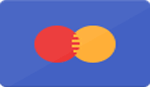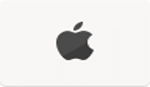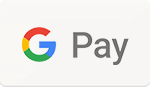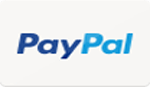How to Use The Proflame 2 Remote Control - A Comprehensive Guide
How To Use The Proflame 2 Remote Control
Are you struggling to navigate the Proflame 2 remote control for your gas fireplace? Being able to control flame height, lights, and blower speed, this device is a key accessory for numerous fireplace models.
In this blog post, we've outlined clear steps to help unlock all of its features including replacing batteries, pairing it with your unit, adjusting settings and troubleshooting common issues.
Let's dive in and see how easy it can be!
Key Takeaways
- The Proflame 2 remote control allows you to easily adjust flame height, lights, and fan settings of your gas fireplace.
- You can pair the remote with your fireplace by following a few simple steps.
- The remote includes a lock feature to prevent unauthorized use and has troubleshooting tips for common issues.
Understanding the Proflame 2 Remote Control
The Proflame 2 remote control is designed for robust functionality. This impressive device can manipulate a variety of your fireplace's features, from flame height and lights to fan speed.
It consists of a handheld transmitter, receiver, and even includes a battery backup box providing peace of mind in case the main power source fails.
Operating this advanced controller requires an understanding of its essential components. The handheld remote uses three AA batteries and houses four main buttons: Power button, Thermostat Key, Up Arrow, and Down Arrow.
Each button has a unique role in controlling Direct Vent gas fireplaces that use the Proflame 2 system - whether it be an insert or stove variant. Also noteworthy is the built-in ability of this intelligent remote to function as a thermostat thereby automating heat regulation depending on user-set temperature rules.
A bonus feature worth mentioning is its lock capability which prevents unauthorized tampering or accidental usage by children in the house.
Replacement of Batteries in the Proflame 2 Remote
The Proflame 2 remote control requires regular battery changes to ensure it continues operating effectively. Here's how to make this simple replacement:
- Identify the correct batteries for your devices: the handheld remote uses 3 AA batteries, while the receiver uses 4.
- Use high - quality batteries to prevent rapid charge loss from the heat of the fireplace.
- Open the battery compartment of your handheld remote and insert three new AA batteries.
- Locate the receiver's battery backup box and open its battery compartment as well.
- Replace old batteries with four new AA batteries in the receiver.
- After replacing these batteries, test your remote for function.
Pairing the Proflame 2 Remote with Your Fireplace
Getting your Proflame 2 remote to connect with your fireplace might seem overwhelming, but it can be done through a few straightforward steps. Here's how:
- First, turn off the power of your gas fireplace or stove.
- Locate the receiver box which tends to be typically hidden within the fireplace or stove.
- Plug the receiver into a standard 120V plug and install four AA batteries for backup.
- Make sure that both switches on the receiver - 'Remote' and 'On/Off' - are set to 'Remote'.
- On the handheld transmitter (your Proflame 2 remote), insert three AA batteries.
- Press and release the RESET button on back of the receiver box.
- Now turn on the power button of your fireplace or stove.
- To pair, simply press any button on your Proflame 2 remote.
- You should see a green light on your receiver indicating successful pairing.
Exploring the Functionality of the Proflame 2 Remote
In this section, we will delve into the various functions of the Proflame 2 remote control for your Regency Direct Vent gas fireplaces, gas inserts, and gas stoves. From changing display temperature to adjusting pilot light settings and utilizing thermostat mode, we'll cover it all.
https://www.youtube.com/watch?v=TutjospjBP8
Changing Display Temperature
The Proflame 2 remote control has a unique feature that allows users to customize the display temperature. Here's how to do it:
- Hold your Proflame 2 remote firmly.
- Simultaneously press the Mode Key and Thermostat Key.
- Notice a change on the display screen from Celsius to Fahrenheit or vice versa.
- Release both keys after achieving the desired temperature format.
- Experience ease in reading your preferred temperature measurement.
Adjusting the Pilot Light Settings
The Proflame 2 remote control allows for precise adjustment of the pilot light settings. With the Mode button and arrow keys, you can easily switch between Intermittent Pilot (IPI) and Continuous Pilot (CPI) modes. Adjusting the pilot light settings helps optimize the performance and efficiency of your gas fireplace, insert, or stove. It provides convenience and ease of use, allowing you to customize the flame height and temperature control to suit your preferences. Plus, you can make these adjustments remotely using the handheld transmitter.
Utilizing the Thermostat Mode
The Proflame 2 remote control offers a thermostat mode that allows you to set the desired temperature for your fireplace. Here are the steps to utilize this feature:
- Press the thermostat key on the remote control.
- Use the up and down arrows to adjust the desired temperature.
- Once you have set the temperature, press the thermostat key again to confirm.
- The fireplace will now automatically turn on and off based on reaching or maintaining the set temperature.
Adjustments Using the Proflame 2 Remote
To adjust various settings using the Proflame 2 remote, such as modifying the set temperature and adjusting flame height, lights, and fan.
Modifying the Set Temperature
The Proflame 2 remote control allows you to easily modify the set temperature for your fireplace. Here are the steps to follow:
- Press the thermostat key on the remote control.
- Use the up or down arrow buttons to adjust the temperature to your desired setting.
- Press the thermostat key again to save the new temperature.
Adjusting Flame Height, Lights, and Fan
The Proflame 2 remote control allows you to easily adjust the flame height, lights, and fan settings of your fireplace. Here's how you can make these adjustments:
- Use the Mode button on the remote control to cycle through different options.
- Press the up or down arrow buttons to increase or decrease the flame height, lights, or fan speed.
- There are six different levels available for adjusting these features, allowing you to find the perfect ambiance for your space.
- If you prefer to turn off any of these accessories, simply select the "Off" option using the remote control.
Locking and Unlocking the Proflame 2 Remote
To prevent unauthorized use, the Proflame 2 remote control can be locked and unlocked. Here are the steps to follow:
- Press and hold the Lock Icon button on the remote for three seconds.
- A lock symbol will appear on the display screen, indicating that the remote is now locked.
- To unlock the remote, press and hold the Lock Icon button again for three seconds.
- The lock symbol will disappear from the screen, indicating that the remote is now unlocked.
Troubleshooting Common Issues with the Proflame 2 Remote
Having trouble with your Proflame 2 remote control? Here are some common issues and how to troubleshoot them:
- Remote not working:
- Check the batteries in both the handheld transmitter and receiver.
- Make sure the battery icons on the display screen are not blinking, indicating low battery power.
- Replace the batteries if necessary.
- Remote and receiver become unpaired:
- Try re - pairing the remote and receiver by following the pairing process outlined in the user manual.
- Ensure that there are no obstructions between the remote and receiver.
- Issues with Bond Bridge integration:
- Contact Bond Support for assistance if you're using a Bond Bridge to connect your Proflame 2 remote.
- They can provide troubleshooting steps or solutions specific to your setup.
- Out-of-sync with Bond and Proflame 2 remote:
- Integrate your Proflame 2 remote with SmartThings and use a virtual switch to avoid issues when they're out of sync.
- This will help ensure that commands from both devices are properly synchronized.
- Unauthorized use of the remote:
- Locking the Proflame 2 remote using the lock icon can prevent unauthorized access or accidental changes to settings.
- Enter a postal/zip code to enable locking/unlocking functionality.
Conclusion
In conclusion, the Proflame 2 remote control is a convenient tool for operating your Regency Direct Vent gas fireplaces, gas inserts, and gas stoves. By understanding how to change batteries, pair the remote with your fireplace, and navigate its functionality, you can easily adjust settings like display temperature, pilot light settings, thermostat mode, flame height, lights, and fan.
With its lock feature and troubleshooting tips in mind, you'll have full control of your fireplace from the comfort of your couch.
FAQs
1. What does the Proflame 2 remote control do?
The Proflame 2 remote allows fireplace control adjusting flame level, fan operation and even light adjustment for compatible fireplaces such as Enviro, Napoleon and Archgard among others.
2. How can I switch between Celsius and Fahrenheit on my Proflame 2 Remote?
You can toggle between Celsius and Fahrenheit using specific buttons indicated in your SIT Proflame 2 remote's full function manual for temperature automations.
3. Can I use voice commands with my Proflame 2 Remote?
With connected WiFi dongle, you can link your SIT Proflame 2 Remote to Alexa for easy usage via voice commands following guidelines provided by Bond's official Support options.
4. Can the Snowflake Icon on the device be automated?
Yes, through temperature settings available in Bond Home application; you could set conditions under which the snowflake icon (which signifies “cool” mode) turns active or inactive conforming to room’s Ecobee sensor readings.
5. Is there a way of locking/unlocking this remote?
You can access instructions within your device manual about how to lock or unlock SIT proFlame II interface against an unauthorized usage preserving desired state packets.
6. Does using a bond-supported mobile application help program this product remotely?
Absolutely! With its Radio Frequency(RF), you are definitely able enact functionalities like fireplace status check or real-time assistance from Bond staff using your smartphone having this app installed.
← Older Post Newer Post →